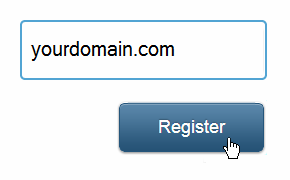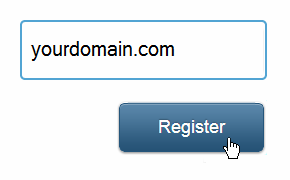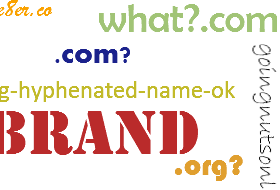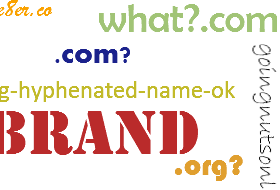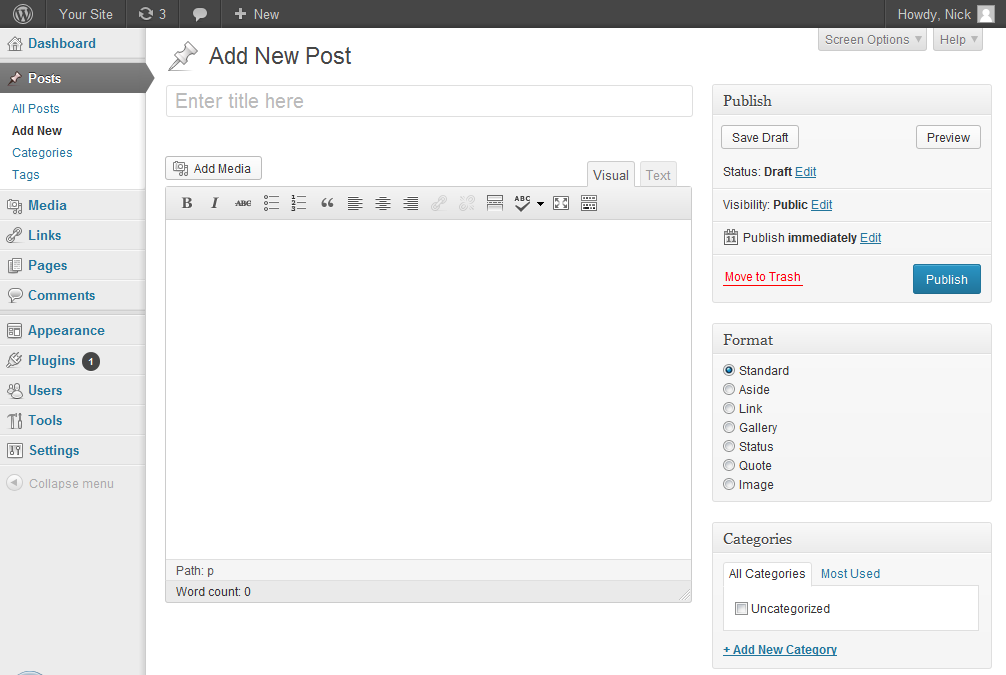
Posts are the lifeline of a blog. Once you are done with the initial setup of your blog, most of your time would be spent adding posts to it.
On your WordPress dashboard, you’ll find Posts on the left sidebar, near the top.
In this lesson, we’ll quickly look at the very basic stuff regarding posts (title, formatting etc) first and then go on to actually publish a post so you can see how easy it all is.
Let’s get rolling.
Head to Posts -> Add New. Your screen should look like the one below:
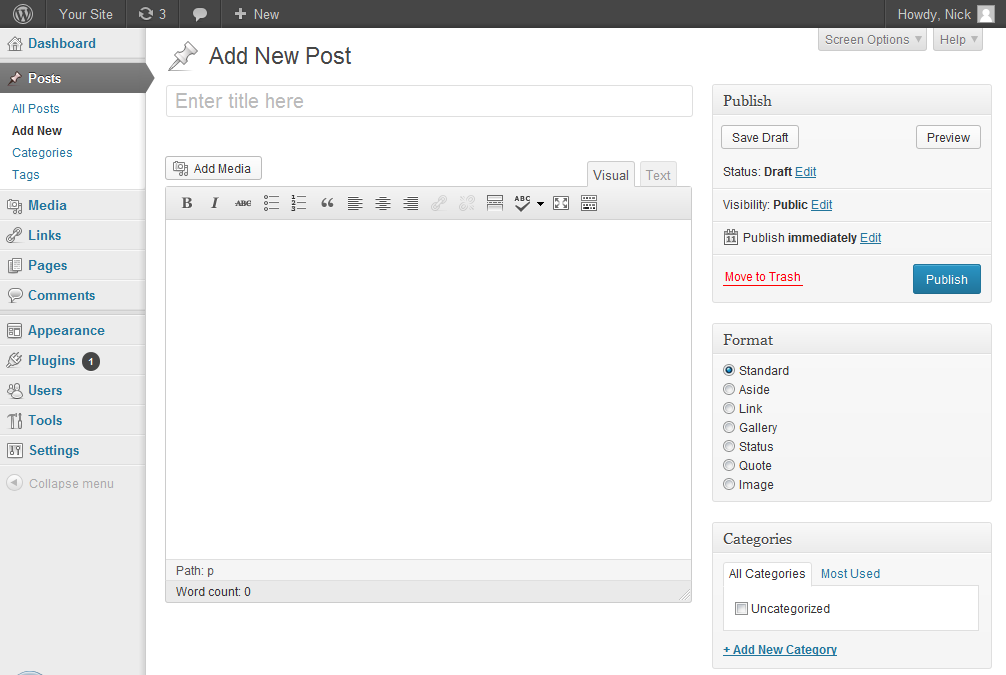
Creating Your First Post
The main stuff first:
Title Box
At the top, is a textbox that says “Enter title here”. This is where you enter the title of your post. To see an example of a post’s title, look above – “Adding a New Post in WordPress” is the title of this post that you are currently reading.
Once you fill in your title, clicking anywhere outside the title box will cause a “permalink” detail to materialize underneath it with a button next to it that says (unless you’ve already changed that). This permalink is what the web address of your post would be, once you publish it.… ...Continue Reading